Ever since Instagram introduced the feature that allows us to save stories on our profiles as “Highlights,” photographers and others have been using this feature as a marketing tool!
Here are some examples of photographers using their highlights:




To set up highlights on your profile, first click “new” in the area where highlights will be. Then, you should see all the stories you’ve ever posted. Select the ones you want, then create the name and set the cover. Please note, they will only appear in the order they were posted on your profile. So if you want to have a custom cover as the first slide, upload that to your stories first, followed by the story’s content. If you don’t see this on your profile, you may need to either update your app or uninstall then re-install.

Free Instagram Story Templates
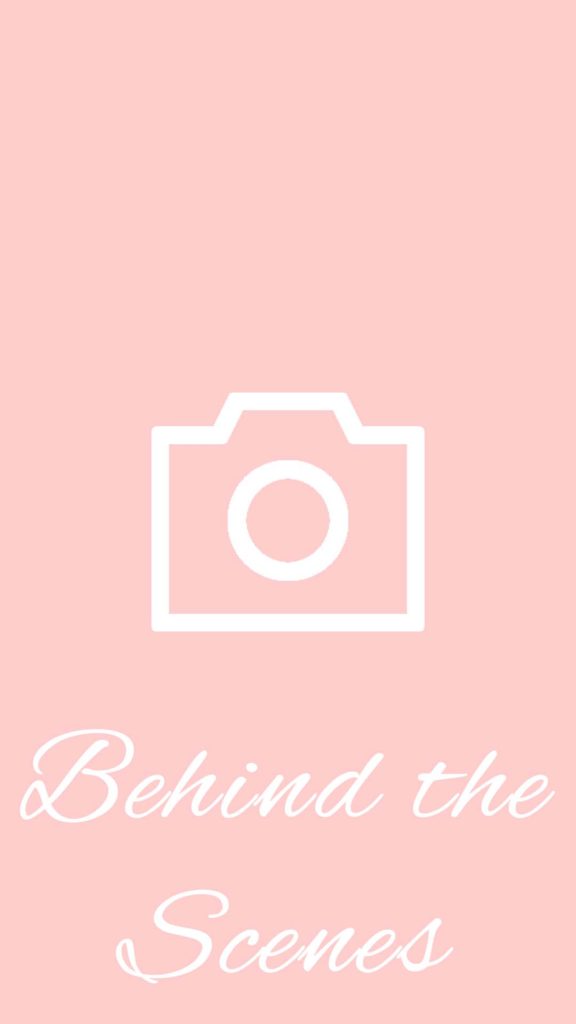
To download the free templates (Photoshop PSD files) and cover icons (PNGs), visit this DropBox link: https://www.dropbox.com/sh/h3n97too6d7c52v/AABU0s4NZ_r8CSa795TowQssa?dl=0
You are free to use the cover icons provided as they are public domain files from stock photo site Pixabay (https://pixabay.com/). You can check them out if you’d like to download your own icons. Just change the search to “vector icons” or “illustrations.”
The script font used in the template is “Alex Brush Regular.” This font is a free, open-licensed font that can downloaded from Google Fonts here: https://fonts.google.com/specimen/Alex+Brush.
If you’re having trouble with finding the download button, it can also be downloaded from Font Squirrel here: https://www.fontsquirrel.com/fonts/alex-brush. Or you can use your own font. I chose this one because it’s the font used in my logo. So choose something that goes with your branding!
How to Create Story Templates
If you want to DIY, you can create templates in Photoshop, Photoshop Elements, Canva, and virtually any program that lets you create images!
Dimensions: 1080 px X 1920 px (width x height)
For the cover icons, you can search the web or use the ones provided in the DropBox link above. They’re in the public domain, so you don’t have to worry about giving credit or paying for them.
Tip: Also, on my phone, it seems a tiny bit of my images are lost in the edges, so I’m sure to keep text away from all edges.
Story Ideas
- Portfolio
- BTS (Behind The Scenes)
- Products
- Show off your print orders, albums, grad cards, etc. Make a video of an album being flipped through.
- Before/After
- I don’t like showing un-edited files because I don’t want clients thinking they need re-touching. I usually just edit for exposure, contrast, and vibrancy anyway. So I use my Before/After to show where I removed distracting background items. (See image below.)
- Available Dates
- Getting Ready (Hair and makeup BTS)
- Why choose me? (Info on why you should be their photog)
- Awards/Features
- Model Squad (Show off your senior models!)
- Model Call (if you’re hosting one)
- Giveaway/Contest (if you’re hosting one)
- About Me or My Life
- Show some of your life outside photography! Share photos while you’re on vacation, or share your pets, kids, activities, etc.
- I don’t share personal photos on my feed to keep it cohesive, so I share them in my stories, so followers can get to know me better. I feel this also builds trust because it means you’re not hiding behind your logo or work.
- The Studio (if you have one)
- Styling
- If you assist clients with their wardrobe, show off the outfits here. Or show off you shopping with them.
Here’s an example of my Before/After story:

Thank you for visiting the blog today! If you’d like to sign up for the newsletter and receive an email once per week about updates, complete the form below. If you found this post helpful, leave a comment below!
Share this to Pinterest:

Leave a Comment